Commands
choice()
Syntax
choice(sequence)
Description
Returns one random item from the sequence parameter (a tuple, list, or string). The choice() command is syntactic sugar for the comparatively awkward incantation:
sequence[random(len(sequence))]
Returns
Tutorial
Example
words = ["It is certain", "Reply hazy try again", "Outlook not so good"] c = choice(words) # Variable c contains a random item from the words list # It might now be "It is certain"... # or "Reply hazy try again"... # or "Outlook not so good"
files()
Syntax
files(pattern, case=True)
Description
Retrieves the names of all files at a given path matching a wildcard pattern. By default a case-sensitive search is performed but this can be relaxed by passing False as the case parameter.
Returns
Example
f = files("~/Pictures/*.jpg") # tilde expands to $HOME image(choice(f), 10, 10)
fonts()
Syntax
fonts(like=None, western=True)
Description
Searches the fonts installed on the system and can filter the list in a few ways. When called with no arguments, the list contains all fonts on the system with a latin character set. To retrieve the set of non-latin fonts, pass False as the western parameter. To filter the list through a (case-insensitive) font name match, pass a substring as the like parameter.
Returns
Example
romans = fonts() # Get a list of all the text-friendly families on the system jenson = fonts(like="jenson") # returns ["Adobe Jenson Pro"] eastern = fonts(western=False) # all asian-character fonts, math fonts, etc. kozuka = fonts(western=False, like="koz") # the Kozuka Gothic & Mincho families
grid()
Syntax
grid(cols, rows, colsize=1, rowsize=1)
Description
The grid() command returns an iteratable object, something that can be traversed in a for-loop. You can think of it as being quite similar to the range() command. But rather than returning a series of ‘index’ values, grid() returns pairs of ‘row’ and ‘column’ positions.
The first two parameters define the number of columns and rows in the grid. The next two parameters are optional, and set the width and height of one cell in the grid. In each iteration through the for-loop, your counters are updated with the position of the next cell in the grid.
Returns
Example
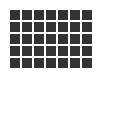
fill(0.2) for x, y in grid(7, 5, 12, 12): rect(10+x, 10+y, 10, 10)
measure()
Syntax
measure(grob) measure(image="path", width=None, height=None) measure("text", width=None, height=None, **fontstyle)
Description
Returns width & height for graphics objects, strings, or images. If the first argument is a string, the size will reflect the current font() settings and will layout the text using the optional width and height arguments (as well as any keyword arguments supported by the text() command).
If called with an image keyword argument, PlotDevice will expect it to be the path to an image file and will return its pixel dimensions.
If called with a Bezier, returns its ‘bounding box’ dimensions.
Returns
a Point tuple with the object’s dimensions
ordered()
Syntax
ordered(list, *names, reverse=False)
Description
Creates a sorted copy of a list of objects (similar to Python’s built-in sorted function). Lists of dictionaries or objects can be sorted based on a common key or attribute if any name strings are provided. If more than one name is present, they will be used (in order) as primary, secondary, tertiary, etc. sorting criteria.
Lists are returned in ascending order unless the reverse parameter is True.
Returns
a sorted copy of the original sequence
Tutorial
Example
students = [{"name":"Alice", "grade":95}, {"name":"Bob", "grade":60}, {"name":"Carol", "grade":88}, {"name":"Eve", "grade":95} ] for s in ordered(students, 'grade', 'name'): print(s['grade'], s['name']) >>> 60 Bob >>> 88 Carol >>> 95 Alice >>> 95 Eve
random()
Syntax
random(v1=None, v2=None)
Description
Returns a random number that can be assigned to a variable or a parameter. The random() command is useful for all sorts of operations, from picking colors to setting pen widths.
When no parameters are supplied, returns a floating-point (decimal) number between 0.0 and 1.0 (inclusive). When one parameter is supplied, returns a number between 0 and this parameter. When two parameters are supplied, returns a number between the first and the second parameter.
Note that whether the boundaries are integers or floating point values is significant. See the example code for the differing behaviors that result.
New random values are returned each time the script runs. A particular sequence of random values can be locked-in by supplying a custom random seed:
from random import seed seed(0)
Returns
Tutorial
Example
r = random() # returns a float between 0 and 1 r = random(2.5) # returns a float between 0 and 2.5 r = random(-1.0, 1.0) # returns a float between -1.0 and 1.0 r = random(5) # returns an int between 0 and 5 r = random(1, 10) # returns an int between 1 and 10 # sets the fill to anything from # black (0.0,0,0) to red (1.0,0,0) fill(random(), 0, 0)
read()
Syntax
read(path, format=None, encoding='utf-8', cols=None, dict=dict)
Description
Returns the contents of a file located at path as a unicode string or format-dependent data type (with special handling for .json and .csv files).
The format will either be inferred from the file extension or can be set explicitly using the format arg. Text will be read using the specified encoding or default to UTF-8.
JSON files will be parsed and an appropriate collection type will be selected based on the top-level object defined in the file. The optional keyword argument dict can be set to adict or odict if you’d prefer not to use the standard Python dictionary when decoding pairs of {}’s.
CSV files will return a list of rows. By default each row will be an ordered list of column values. If the first line of the file defines column names, you can call read() with cols=True in which case each row will be a dictionary using those names as keys. If the file doesn’t define its own column names, you can pass a list of strings as the cols parameter.
Returns
a unicode string, list of rows (for CSV files), or Python collection object (for JSON)
Tutorial
Example
lipsum = read('lorem.txt') print(lipsum[:11]) # lorem ipsum print(lipsum.split()[:3]) # [u'Lorem', u'ipsum', u'dolor']
rows = read('related/months.csv', cols=True) print(rows[0]['english'], rows[0]['days']) # January 31 print(rows[1]['french']) # Février print(rows[2]['german']) # März
oracle = read('8ball.json') prognosis = choice(list(oracle.keys())) outcome = choice(oracle[prognosis]) print((prognosis, outcome)) # (u'neutral', u'Better not tell you now')
data: lorem.txt, months.csv, and 8ball.json
shuffled()
Syntax
shuffled(sequence)
Description
Scrambles the order of a sequence without modifying the original. The sequence argument can be a list, tuple, or string and the return value will be of the same type.
Returns
Tutorial
Example
seq = list(range(10)) print(shuffled(seq)) # [7, 4, 8, 3, 9, 2, 0, 5, 6, 1] print(shuffled(seq)) # [4, 5, 2, 3, 7, 8, 9, 6, 1, 0] print(shuffled(seq)) # [4, 6, 2, 7, 3, 0, 8, 1, 5, 9] print(seq) # [0, 1, 2, 3, 4, 5, 6, 7, 8, 9]
var()
Syntax
var(name, NUMBER, value=50, min=0, max=100, step=None, label=None)
Create a numeric variable with the given name. Step can be set to 1 to round to integers or larger values to round-off by multiples.
var(name, TEXT, value, label=None)
Create a text variable (defaults to the string "hello" unless a value argument is supplied)
var(name, BOOLEAN, value, label=None)
Create a boolean variable (defaults to True unless a value argument is supplied)
var(name, BUTTON, value, color=None, label=None)
Trigger a user-defined function by name from a button labeled with the value argument.
Description
The variables sheet creates connections between a variable and a user interface control, such as a slider, textfield or check box. Variables created with the var() command become part of the global namespace, meaning you can access them just like any other variable.
The name parameter must be a string, but thereafter can be referred to as a plain variable (without quoting). The variable’s type must be NUMBER, TEXT, BOOLEAN, or BUTTON. Unless a default value is passed, the variable will be initialized to 50 for numbers, True for checkboxes, or ‘hello’ for text. The min and max set the range for number-type variables and default to the range 0–100.
Tutorial
Example
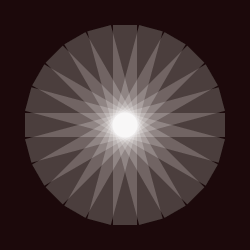
var("amount", NUMBER, 36, 0, 100, step=1) background(0.1, 0, 0.0) fill(1, .1) for i in range(int(amount)): rotate(15) rect(100,100,100,12)
def introduce_yourself(): text("My name is %s" % name, 100, 100) text("I am {} years old".format(age), 100, 140) if voter: text("I am a registered voter", 100, 180) else: text("I will be registering to vote soon", 100, 180) var("name", TEXT, "John Doe") var("age", NUMBER, 37, 0, 90, step=1) var("voter", BOOLEAN, True, label="registered?") var("introduce_yourself", BUTTON, "Say Hi")
Objects
constants
Named parameter values
px, pica, inch, cm, mm
scale factors used to set non-pixel dimensions with size()
pi, tau
trig quantities equal to a half- and full-circle respectively
CENTER, CORNER
transformation origins used by transform()
DEGREES, RADIANS, PERCENT
units understood by geometry()
LEFT, RIGHT, CENTER, JUSTIFY
text alignment modes used by align()
MITER, ROUND, BEVEL
path line-join styles set by pen(join=…)
BUTT, ROUND, SQUARE
path end-cap styles set by pen(cap=…)
NORMAL, FORTYFIVE
styles for the arrow() primitive
NUMBER, TEXT, BOOLEAN, BUTTON
datatypes for specifying a dynamic var()
Global state
WIDTH, HEIGHT
the current size of the canvas in the wake of the most recent size() call
FRAME, PAGENUM
the current iteration count in an animation or multi-page export (respectively). The first iteration will be 1 and the counter increments from there.
MOUSEX, MOUSEY, mousedown
mouse events
KEY_UP, KEY_DOWN, KEY_LEFT, KEY_RIGHT, KEY_BACKSPACE, KEY_TAB, KEY_ESC
keyboard events
dictionaries
Python’s built-in dictionary type has the advantages of being fast, versatile, and standard. But sometimes you’ll come across situations where you wish it worked slightly differently. PlotDevice includes a handful of dict-like classes to make a few common access patterns easier or less verbose.
Attribute Dictionary
Derived from the web.py project’s Storage class.
The adict() command creates a dictionary whose items may also be accessed with dot notation. Items can be assigned using dot notation even if a dictionary method of the same name exists. Subsequently, dot notation will still reference the method, but the assigned value can be read out using traditional d["name"] syntax.
d = adict(torches=12, rations=3, potions=0) d.keys = 9 print(d.rations) # 3 print(list(d.keys())) # ['keys', 'torches', 'potions', 'rations'] print(d['keys']) # 9
Default Dictionary
A thin wrapper for collections.defaultdict
The ddict() command creates a dictionary with a default ‘factory’ function for lazily initializing items. When your code accesses a previously undefined key in the dictionary, the factory function is run and its return value is assigned to the specified key.
normal_dict = {} normal_dict['foo'].append(42) # raises a KeyError lst_dict = ddict(list) lst_dict['foo'].append(42) # sets 'foo' to [42] num_dict = ddict(int) print(num_dict['bar']) # prints '0' num_dict['baz'] += 2 # increments 'baz' from 0 to 2 nest_dict = ddict(dict) nest_dict['apple']['color'] = 'green' print(nset_dict) # prints ddict{'apple': {'color': 'green'}}
Ordered Dictionary
A thin wrapper for collections.OrderedDict
the odict() command creates a dictionary that remembers insertion order. When you iterate using its keys(), values(), or items() methods, the values will be returned in the order they were created (or, e.g., deserialized from JSON).
Standard dict objects return keys in an arbitrary order. This poses a problem for initializing an odict since both dict-literals and keyword arguments will discard the ordering before the odict constructor can access them.
To initialize an odict and not lose the key-order in the process, pass a list of (key,val) tuples:
odict([ ('foo',12), ('bar',14), ('baz', 33) ])
or construct it as part of a generator expression:
odict( (k,other[k]) for k in ordered(list(other.keys())) )
Tutorials
Legacy Commands
autotext()
Syntax
autotext()
Description
Returns
Tutorial
Example
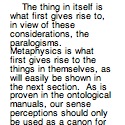
fontsize(9) lineheight(0.8) txt = autotext("kant.xml") text(txt, 5, 10, width=110)
Download
imagesize()
Syntax
imagesize(path)
Description
Returns the dimensions (width and height) of an image located at the given path. Obtaining the size of an image is useful when the image needs to scaled to an exact size, for example. The return value is a list with the image’s width and the image’s height.
Note that these dimensions may also be retrieved from the size property of the Image object returned by the image() command.
Returns
PlotDevice Equivalent
The width & height of any graphical object (including Images) can be retrieved using the measure() command.
Example
w, h = imagesize("superfolia.jpg") print(w) print(h)
open()
Syntax
open(path).read()
Description
The open() command opens a file specified by the path parameter. The open() command can be used in two ways: open(path).read(), which returns the file’s text content as a string, or, alternatively, open(path).readlines(), which returns a list of text lines.
Note that open() is actually a part of the Python language. See the official docs for details on using open() and dealing with the file objects it returns.
Returns
read method provides its contents as a string
PlotDevice Equivalent
A more convenient way to read the contents of a file into a string (or other data structure) is the new read() command. It can handle text files as well as CSV- or JSON-formatted data.
Tutorial
Example
# Prints the contents of sample.txt as a whole txt = open("sample.txt").read() print(txt) # Prints the contents line per line txt = open("sample.txt").readlines() for line in txt: print(line)